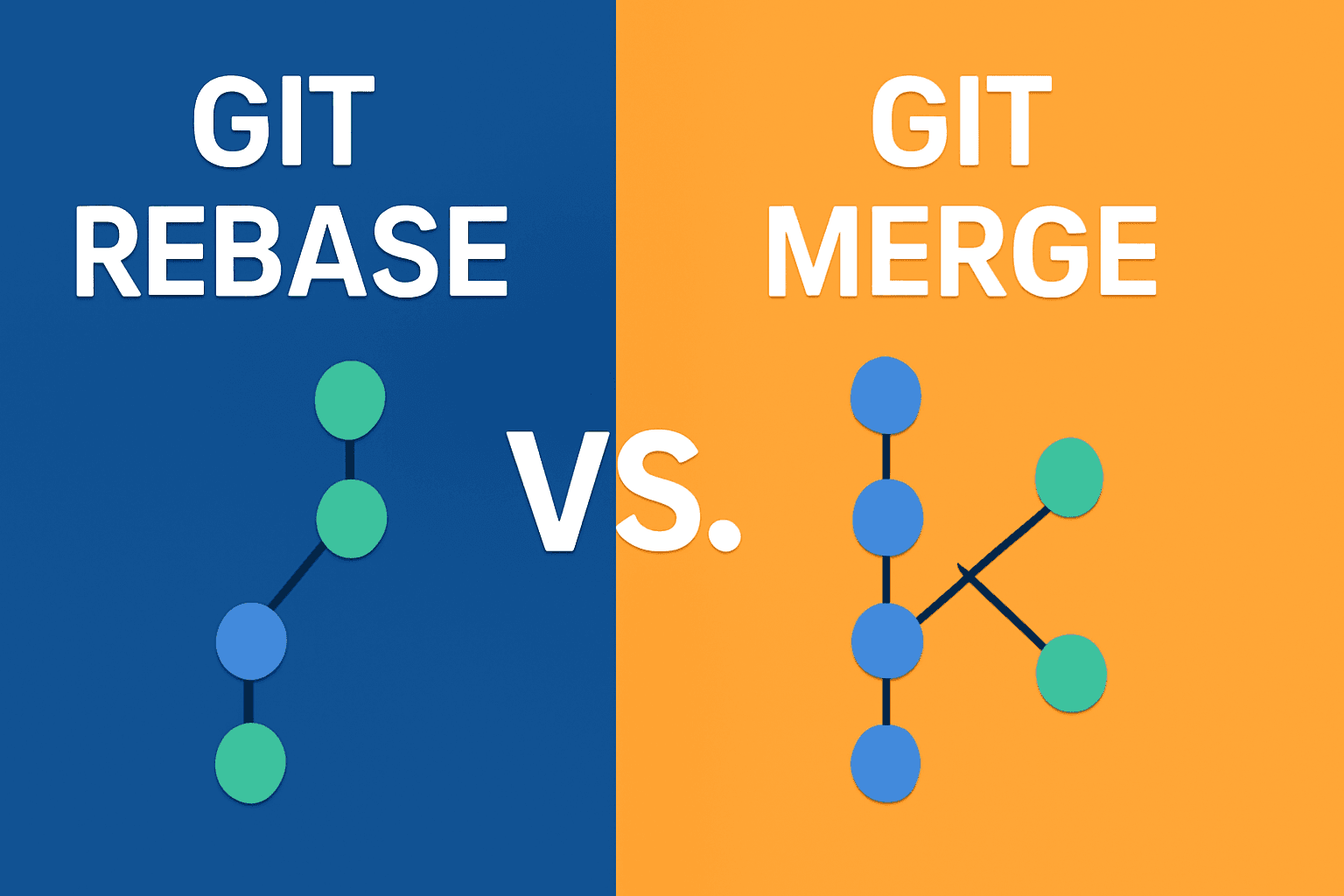Git Rebase vs Git Merge: A Beginner’s Guide to Choosing the Right Git Workflow
If Git feels confusing, you’re not alone. This guide explains Git rebase vs Git merge in plain English, shows you when to use each, and gives you simple exercises to build muscle memory without drowning you in jargon.
What Git Is and Why It Matters
Git is version control, a time machine for your code. It helps you collaborate without overwriting each other’s work, see who changed what and why, experiment safely on new ideas and then bring them back into the main project, and undo mistakes without panic.
Think of Git like save points in a game: each “save” is a snapshot of your project you can revisit when something breaks or when two people edited the same file differently.
If you’re curious about the official documentation, the Git project has a great free book and references: Git Book: Branching and Merging, git-merge reference, and git-rebase reference.
If you enjoy learning the fundamentals behind web and developer tools, our HTTP vs HTTPS: A Beginner’s Guide to Secure Web Protocols explains how your browser and the web keep your data secure while you collaborate and push code online.
Foundations: Local vs Remote, Branches, Commits, and HEAD
Repository (repo): A folder that tracks all changes in your project. A local repo lives on your machine; a remote repo lives on a server (e.g., GitHub, GitLab) that you push to and pull from.
Commit: A snapshot of your project at a moment in time, like saving progress.
Hash: A unique code (for example a1b2c3) that identifies a commit, like a fingerprint.
Branch: A parallel line of work so you can make changes without touching the main line.
main: The primary branch, the “official” version most people depend on.
HEAD: Your current position; think of it as your cursor in history.
Upstream/Downstream: Upstream is where you get updates from (for example origin/main on GitHub). Downstream is where your changes flow to (for example your feature branch or your fork).
Merge: Bringing changes from one branch into another.
Rebase: Moving your branch to start from a new point in history, replaying your commits on top.
Merge conflict: When two changes touch the same lines differently; you decide which version wins.
Setting Up Git (The Basics)
Run these once to get going:
git --version
git config --global user.name "Your Name"
git config --global user.email "you@example.com"
mkdir demo && cd demo
git init
echo "hello" > readme.md
git add .
git commit -m "chore: initial commit"If you plan to sync with a remote (like GitHub), create a repo there and connect it:
git remote add origin https://github.com/yourname/demo.git
git push -u origin mainGit Merge for Collaborative Coding: Understanding the Approach
Merging is the simplest way to combine work. It ties two lines of history together. If both sides changed since they split, Git creates a special “merge commit” that records the two parents.
Imagine two roads joining at a junction. The junction is the merge commit.
How Git Merge Works (Visuals)
Fast-forward merge (no new commits on main since you branched):
main: A---B
\
feature: C---D
git merge feature
result: A---B---C---D (main moves forward, no merge commit)
Three-way merge (both sides changed):
main: A---B---E
\
feature: C---D
git merge feature
result: A---B---E---M (M is a merge commit)
\ /
C---DWhen to Use Git Merge
Use merge when you want history to reflect exactly what happened, which is great for teams and audits. Merge commits act as clear integration points and are easy to review in pull requests, especially when team members work on the same code paths.
Pros: Non-destructive and beginner-friendly; easy to undo; preserves context of how work came together.
Cons: Can add many merge commits in busy repos; history looks “branchy,” which some find noisy.
Hands-On: Merge a Feature Branch into main
git switch -c feature/title
echo "Title v1" > readme.md
git add . && git commit -m "feat: add title"
git switch main
echo "Project v2" > readme.md
git add . && git commit -m "docs: update readme intro"
git merge feature/title
# If there's a conflict, open readme.md, keep what you want,
# then:
git add readme.md
git commitSee the history with git log --graph --oneline --decorate --all.
Git Rebase for a Clean, Linear History: Understanding the Approach
Rebasing moves your branch on top of the latest main, replaying your commits one by one. It makes it look as if you started from the newest main all along, yielding a straight line of history.
Sticky-notes analogy: you lift your stack of commits (notes), place the latest main underneath, and stick your notes back on top in order.
How Git Rebase Works (Visuals)
Before rebase:
main: A---B---E
\
feature: C---D
After rebase onto main:
main: A---B---E
\
feature: C'---D' (new commits, new hashes)After that, feature can be merged fast-forward:
git switch main
git merge --ff-only feature
# result: A---B---E---C'---D'Rewriting History: Why Rebasing Shared Branches Is Risky
Rebase makes new commits with new hashes. If you’ve already pushed your old commits and teammates based work on them, rebasing rewrites the ground under their feet. That forces force pushes and tricky sync problems.
Golden rule: Never rebase public/shared branches. Rebase is great for your personal, unpublished branches.
Safe uses include keeping your local feature branch up to date and using git pull --rebase to update your local branch without creating a merge commit. You can set it globally with git config --global pull.rebase true or use it per pull with git pull --rebase.
When to Use Git Rebase
Use rebase when you want a clean, linear history that’s easy to read, when you’re polishing a feature branch before opening a pull request, or when you plan to fast-forward merge without extra merge commits.
Pros: Cleaner history; easier to scan; helps avoid “merge bubbles” on main; works well with squashing and commit cleanup.
Cons: Rewrites history and is unsafe on shared branches; may require resolving conflicts multiple times if you have many commits.
Hands-On: Rebase a Feature Branch onto main
# Start
echo "v1" > readme.md
git add . && git commit -m "docs: readme v1"
git switch -c feature/intro
echo "hello" > intro.txt
git add . && git commit -m "feat: add intro"
git switch main
echo "v2" > readme.md
git add . && git commit -m "docs: readme v2"
# Rebase
git switch feature/intro
git rebase main
# Resolve conflicts if prompted:
# - fix files
# - git add .
# - git rebase --continue (repeat as needed)
# Fast-forward merge after a clean rebase
git switch main
git merge --ff-only feature/introConflicts 101: How to Resolve Merge Conflicts in Git
<<<<<<< HEAD
your version
=======
their version
>>>>>>>Conflicts look the same whether you merge or rebase. Open the file, keep what you want (or combine both), save, then run git add <file>. If you were merging, run git commit. If you were rebasing, run git rebase --continue.
Tips: visual tools can help (for example git mergetool once you configure your favorite GUI). Keep commits small and focused so conflicts are fewer and easier to resolve.
Reading History: Logs and Graphs You’ll Actually Use
Quick view: git log --oneline. Visual tree: git log --graph --oneline --decorate --all. Merge-heavy histories show branches joining with merge commits; rebase-based histories look like a straight line with different commit hashes.
Choosing Between Git Rebase and Git Merge: Practical Guidance
If you’re unsure, merge. It’s safer for teams and easier for beginners. A balanced workflow many teams use is to rebase your local feature branch on top of main to stay current, open a pull request, then merge the feature into main (often fast-forward or “Squash and merge” for tidy history).
Rules of thumb: never rebase shared (public) history; prefer --ff-only merges if you want a strictly linear main; if you must push after a rebase, use git push --force-with-lease (safer than --force), but only on branches no one else relies on.
If you’re exploring performance and efficiency in other parts of development too, our Database Indexing: Beginner’s Guide breaks down how indexes speed up searches and queries—just like rebase and merge help you streamline your project’s workflow.
Interactive Rebase in Git: Polishing Before You Share
Interactive rebase lets you rewrite your branch’s story before others see it, perfect for cleaning up “wip” commits.
git switch feature/login
git fetch origin
git rebase -i origin/mainIn the editor you’ll see commands like pick to keep a commit, reword to edit the message, squash/fixup to combine commits, and edit to stop and adjust the code. Use this to combine small fixes into meaningful commits with clear messages.
For more, see the interactive rebase docs at git-scm.com.
Recovering from Mistakes with git reflog
Made a wrong move? git reflog is your safety net. It shows where HEAD has been, so you can jump back.
git reflog
# copy a safe hash
git reset --hard <that-hash>This works even after a messy rebase or reset; think of it like a browser history for your Git actions.
Quick Setup and Daily Habits That Pay Off
Keep branches short-lived and integrate early and often. Write descriptive commit messages (try Conventional Commits like feat:, fix:, docs:). Pull with rebase on your personal branches using git pull --rebase. Use CI to run tests on pull requests before merging.
Visualizing It All: Simple Diagrams You Can Picture
Branching:
main: A---B---C
\
feature: D---E
Merge result (three-way):
A---B---C---M
\ /
D---E
Rebase result:
A---B---C---D'---E'These shapes are what you’ll see in git log --graph.
Related Use Cases and Keywords (So You Can Search Later)
Search for phrases like: how to resolve merge conflicts in Git, git rebase interactive for cleaning up commits, squash vs rebase vs merge, fast-forward merges on main, safe force pushes (--force-with-lease).
External Resources Worth Bookmarking
Resolving conflicts (Git Book)
Try This Now: A 20-Minute Practice Plan
Create a throwaway repo, make a feature branch and commit twice, then make a conflicting change on main. Rebase the feature onto main, resolve conflicts, and fast-forward merge. Repeat the scenario using merge instead of rebase and compare the graphs with git log --graph --oneline --decorate --all. The muscle memory you build here will make real-world conflicts feel routine.
Wrap-Up and Next Steps
You now know what Git rebase vs Git merge actually do, why they matter, and when to choose one over the other. The best time to learn this is before your next code review.
Call to action: subscribe to a newsletter for weekly Git tips and hands-on labs, share this guide with a teammate who’s just getting started, and open your terminal to run today’s practice—your future self will thank you.
What is Git?
Git is a version control system that tracks snapshots of your project, lets you branch and merge, and helps you rewind safely, especially when multiple people work on the same files.
What is a branch in Git and why would I use one?
A branch is a movable pointer to a commit. You create one to work on a feature independently from main, keeping changes separate until you’re ready to merge.
What is a merge commit?
A merge commit is created when two histories come together and Git records a new commit with two parents to tie the branches together.
What is a fast-forward merge?
A fast-forward merge happens when main has no new commits since you branched; Git just moves the pointer forward, with no merge commit.
When should I use git merge?
Use merge to preserve the exact historical record of how work happened. It’s simple, safe, and good for shared branches and pull requests.
What is Git rebase?
Git rebase rewrites your feature commits onto a new base, making it look like you started from the latest main and creating a linear history.
When should I use git rebase?
Use rebase for local work to keep your branch current with main and to present a clean history before opening a pull request.
Why is rebasing public/shared history considered dangerous?
Rebasing rewrites history, so others may have based work on the old commits. This can require force pushes and disrupt teammates’ copies.
How do I resolve merge conflicts?
Conflicts happen when the same lines were edited differently. Open the conflicted files, decide what to keep, mark as resolved with git add, and use a tool like git mergetool if you want. Finish with git commit for merges or git rebase --continue when rebasing.
What are some best practices for using merge and rebase safely?
Keep branches short-lived and use descriptive commit messages. Prefer --ff-only merges for linear history on main. If you must push after a rebase, use git push --force-with-lease (not a plain force) and never force-push shared branches. Consider squashing before merging when appropriate.