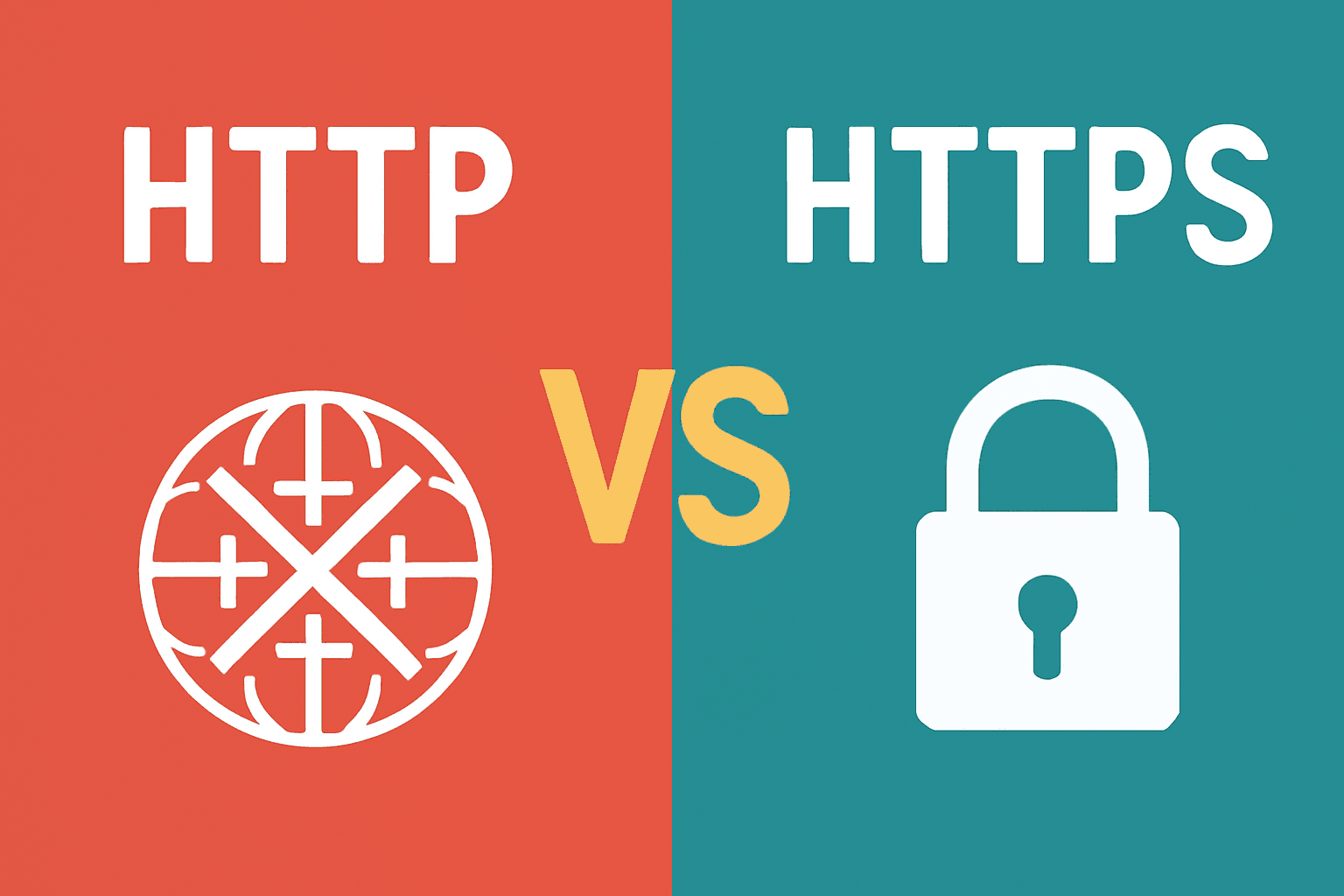Introduction to Web Communication
When you type a web address and hit Enter, your browser and a website’s server have a quick conversation to fetch the page. That conversation follows agreed rules called protocols. The two you see every day are HTTP and HTTPS. This guide explains HTTP vs HTTPS in plain language: what they are, why HTTPS matters for privacy and trust, and how to make the switch if you run a site.
If you’re learning how different systems communicate and manage changes, you’ll enjoy our Git Rebase vs Git Merge: Beginner’s Guide 2026, which explains how developers handle version control and streamline workflows using Git.
Key Terms in Plain English
- Client: your web browser (Chrome, Safari, Firefox) or an app asking for a page.
- Server: a powerful computer that hosts a website and sends back its pages.
- URL: the web address you type (like https://www.example.com).
- Port 80 / 443: think “doors” into a server. HTTP usually uses
80; HTTPS uses443. - Plain text: data sent exactly as typed, readable by anyone who intercepts it.
- SSL/TLS: security protocols that encrypt your connection. TLS is the modern version.
- Encryption: scrambling data so only someone with the right key can read it.
- Public key / Private key: a key pair used for secure communication; the public key can be shared, the private key stays secret.
- Certificate: a website’s digital “passport” that proves its identity and includes its public key.
- DV / OV / EV: certificate validation levels, basic domain check (DV), business check (OV), most rigorous checks (EV).
- CA (Certificate Authority): a trusted organization that issues certificates.
- HTTP/2, HTTP/3: newer, faster versions of the HTTP protocol that typically run over HTTPS.
- 301 redirect: a permanent move from one URL to another (e.g., from
httptohttps). - Mixed content: when an HTTPS page loads images or scripts over HTTP, this breaks security.
- HSTS: a rule that tells browsers to always use HTTPS for your site.
- OCSP stapling: a faster way for browsers to check if a certificate is still valid.
- CSP (Content Security Policy): rules that limit what a page can load, helping prevent attacks.
- CDN: a network of servers around the world that speeds up your site.
- Canonical host: your preferred domain (www.example.com or example.com).
- DNS: the internet’s phone book that turns names (example.com) into IP addresses.
- Nginx / Apache: popular web server software.
What Is HTTP?
HTTP is the basic language browsers and servers use to request and deliver web pages. Your browser sends a request like “GET /page.html” and the server replies with a status code, headers, and the page content. Over plain HTTP, this data is sent as readable text, like writing on a postcard.
That postcard nature is the problem. On shared Wi‑Fi or untrusted networks, attackers can:
Eavesdrop: read logins, addresses, even payment details.
Tamper: inject malicious scripts, fake content, or unwanted ads.
Impersonate: lure you to look‑alike pages that steal credentials.
What Is HTTPS?
HTTPS is simply HTTP with a security layer (TLS). The pages and APIs you request are the same, but the connection is encrypted and authenticated. In your browser, you’ll see https:// in the address and a padlock icon.
Benefits of using HTTPS:
Confidentiality: outsiders can’t read your data.
Integrity: messages can’t be secretly changed in transit.
Authentication: your browser verifies you’re talking to the real site.
Encryption, Simply Explained
Think of sending a message inside a locked safe. Encryption locks the safe. Only someone with the right key can open it.
There are two kinds of keys in play:
Asymmetric (public/private) keys: you share the public key widely; the private key stays secret. This is great for verifying identity and securely agreeing on secrets across the internet.
Symmetric keys: the same key locks and unlocks the data. This is fast and efficient for the actual flow of web traffic once a connection is established.
HTTPS uses both. It starts with asymmetric cryptography to prove identity and agree on a temporary secret, then switches to symmetric encryption to move data quickly.
The TLS Handshake (What Happens Before the Padlock Appears)
First, the browser proposes security methods it supports.
The server sends its certificate (which includes its public key) and proves it holds the matching private key.
Together they agree on fresh, temporary symmetric keys for this session.
From then on, data is encrypted and fast.
Modern TLS versions (1.2 and 1.3) are both secure; TLS 1.3 is simpler and usually faster.
Understanding SSL/TLS Certificates
A certificate is like a website’s passport. It proves the site’s identity and provides the public key your browser needs to set up encryption.
What a certificate typically includes:
The domain name(s) it’s valid for; Organization details for business‑validated certs; The issuing Certificate Authority (CA); Validity dates; The public key and a digital signature from the CA.
Certificate types:
Domain Validation (DV): proves control of the domain. Fast, automated, perfect for blogs, portfolios, and most marketing sites.
Organization Validation (OV): adds a basic business check. Useful for company credibility.
Extended Validation (EV): the most rigorous checks. Today it’s about verified identity; browsers no longer show a special green bar.
Why Your Browser Trusts Certificates: The Chain of Trust
Browsers and operating systems come with a built‑in list of trusted root CAs. When a site presents its certificate, it also presents a chain that links back to one of those roots via one or more intermediate certificates. Your browser verifies:
The chain leads to a trusted root.
Each link in the chain is properly signed.
The certificate matches the domain and has not expired or been revoked.
If any of that fails, you’ll see a warning or “Not secure.”
Why HTTPS Is Essential Today
Security and privacy:
Protects logins, personal details, and payment info from snooping.
Stops silent tampering and malware injection.
Trust and credibility:
The padlock reassures visitors.
Reduces support tickets like “Is this site safe?”
SEO and browser experience:
Google treats HTTPS as a ranking signal and flags HTTP pages as “Not secure” in browsers. That can hurt click‑through and conversions.
To go even deeper into improving your site’s visibility and leveraging modern AI for optimization, check out our LLM SEO Guide: Transform Your SEO Strategy for actionable insights on how large language models are reshaping SEO in 2025.
Performance advantages:
HTTP/2 multiplexes many requests over one connection.
TLS 1.3 reduces connection round trips.
HTTP/3 (QUIC) speeds things up on flaky networks.
These modern protocols generally ride over HTTPS, so security unlocks speed.
For Site Owners: How to Switch a Site to HTTPS (Beginner Steps)
Pick a certificate: DV via Let’s Encrypt is free and widely supported. Many hosts and CDNs offer one‑click setup and automatic renewal.
OV/EV can add business verification if you need it.
Install it with your host or CDN: Use your hosting panel’s SSL/TLS feature or a guided tool like Certbot with Let’s Encrypt. On CDNs, choose a strict mode that requires a valid certificate all the way to your origin.
Redirect all traffic to HTTPS: Add permanent 301 redirects from http:// to https:// and keep paths the same to preserve SEO signals.
Update internal links and resources: Change images, scripts, and CSS to https://. Avoid protocol‑relative URLs; use explicit https:// to prevent mixed content.
Turn on secure defaults: Allow only TLS 1.2 and 1.3. Enable OCSP stapling if your server/CDN supports it. Add HSTS after testing: Strict-Transport-Security with a long max‑age. Include subdomains and consider preloading once everything is stable.
Verify your setup: Check the padlock in your browser. Run an external scan and fix any issues before celebrating.
Common HTTPS Issues and Easy Fixes
Mixed content: Symptom: padlock missing or “partially secure.”
Fix: convert all http:// resources to https://. Consider a Content-Security-Policy with upgrade-insecure-requests to auto‑upgrade, and later add block-all-mixed-content.
Certificate expiry: Symptom: scary browser warnings after a certificate lapses.
Fix: automate renewals (Let’s Encrypt certs last 90 days), add monitoring, and test renewal commands.
Redirect loops or broken chains: Symptom: endless redirects or “certificate mismatch.”
Fix: standardize on one canonical host (with or without www), keep a single clear 301 rule, and ensure your CDN is set to “Full (strict)” with a valid certificate at your origin.
Beginner‑Friendly Analogy Recap
HTTP vs HTTPS is postcard vs sealed envelope.
Certificates are passports for websites, issued by trusted authorities.
The TLS handshake is the ID check and key exchange before the conversation.
Symmetric encryption is the fast, ongoing conversation once trust is established.
Key Takeaways
Use HTTPS everywhere. It brings confidentiality, integrity, and authentication.
Modern performance (HTTP/2/3) and SEO favor HTTPS.
For most sites, a free DV certificate with automatic renewal is perfect.
Add redirects, fix mixed content, and enable HSTS once you’re confident.
Recommended Resources
Mozilla MDN on HTTPS: https://developer.mozilla.org/docs/Web/HTTP/Overview and https://developer.mozilla.org/docs/Web/HTTP/HTTPS
Let’s Encrypt (free certificates): https://letsencrypt.org/
Google on HTTPS as a ranking signal: https://developers.google.com/search/blog/2014/08/https-as-ranking-signal
Qualys SSL Labs Server Test: https://www.ssllabs.com/ssltest/
Mozilla Observatory: https://observatory.mozilla.org/
Hardenize (TLS and web security analysis): https://www.hardenize.com/
Security Headers: https://securityheaders.com/
Practical Actions to Take Now
Check your site’s URL. If it starts with http://, prioritize switching to HTTPS this week.
Install a DV certificate and force 301 redirects to https:// in one session.
Run an SSL Labs test and aim for an A grade.
After everything is stable (including subdomains), enable HSTS to lock in HTTPS.
Need help making the switch? Set aside 60 minutes today. Secure your site, boost trust, and stop leaking data over plain text. Your future users, and your rankings, will thank you.
FAQs
1) What is the difference between HTTP and HTTPS?
HTTP is the standard web protocol that sends data in plain text. HTTPS adds encryption using TLS/SSL, so data stays private and tamper‑free. HTTPS uses port 443 (HTTP uses port 80) and shows a padlock in the browser when secure.
2) Why is plain HTTP considered risky?
Because data (like logins, addresses, and card details) can be read, altered, or impersonated by others on untrusted networks since it’s not encrypted.
3) What is TLS/SSL and what does a certificate do?
TLS (the modern security protocol) encrypts web traffic; SSL is the older term still used sometimes. A certificate proves a site’s identity and provides the public key used to set up encryption during the handshake.
4) What are DV, OV, and EV certificates, and which should I choose?
DV (Domain Validation): verifies you own the domain; quick and common for most sites. OV (Organization Validation): adds basic business verification. EV (Extended Validation): highest trust level with rigorous checks (historically shown as extra UI signals). For most sites, DV is enough; OV adds credibility for established businesses; EV is for high‑trust needs.
5) How can I get and install an SSL/TLS certificate?
Free option: Let’s Encrypt provides DV certificates (renewed every 90 days) using ACME clients like Certbot. Paid options: Certificate Authorities (DigiCert, GlobalSign, Sectigo, GoDaddy, etc.) offer DV/OV/EV with more features. Installation steps (summary): obtain the certificate, install it on your server (e.g., Nginx or Apache) or via your CDN, enable TLS 1.2/1.3, and set up redirects to HTTPS.
6) What are the main benefits of using HTTPS beyond encryption?
Confidentiality (data stays private), integrity (data isn’t secretly changed), and authentication (you’re talking to the real site). It also helps build user trust, supports better SEO, and modern protocols like HTTP/2 and HTTP/3 can improve performance.
7) How does HTTPS relate to SEO and browser warnings?
Google treats HTTPS as a ranking signal. Browsers increasingly warn or label HTTP pages as Not secure, especially if forms are involved.
8) How do you migrate a site from HTTP to HTTPS?
Set up 301 redirects from HTTP to HTTPS to keep URLs the same. Update internal links, images, scripts, and CSS to use https://. Ensure a single canonical host and test the setup before fully switching.
9) How can I verify that HTTPS is working correctly?
Check the padlock icon and certificate details in the browser. Ensure the connection uses TLS 1.2 or 1.3. Use online tools like Qualys SSL Labs, Hardenize, Security Headers, and Mozilla Observatory to test and get recommendations.
10) What common HTTPS issues should I watch for and how can I fix them?
Mixed content: HTTP resources on HTTPS pages. Fix by updating resources to HTTPS or using upgrade-insecure-requests. Certificate expiry: Let’s Encrypt certs renew every 90 days; automate renewals and test before expiry. Redirect loops or misconfig: use a single, clear redirect rule and proper CDN settings (prefer Full/Strict) and correct trust proxy settings. HSTS readiness: you can add HSTS after confirming everything is stable and all subdomains work over HTTPS.