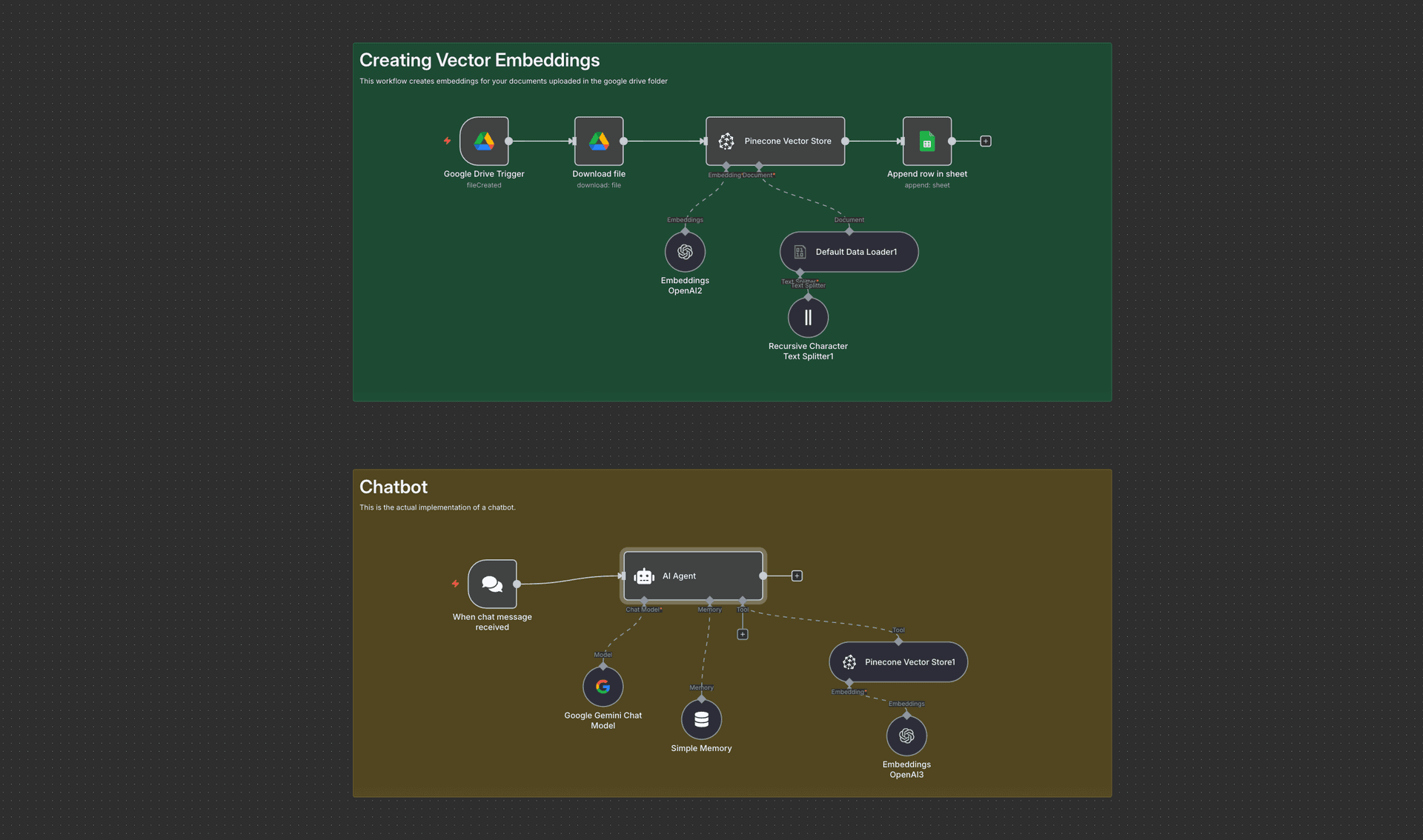What is a Chatbot?
A chatbot is an AI-powered tool that automates conversations, usually through text-based interfaces like messaging apps or websites. They can assist with customer service, answer questions, and provide personalized recommendations, among other functions.
For example, you would have observed chatbots on websites. Companies like Intercom, Quickchats, Freshchats, Yellow.ai provide chatbot as a product.
I am a Complete Beginner and Don’t Know How to Code. How Can I Build a Chatbot?
Don’t worry! Building a chatbot with n8n doesn’t require any coding knowledge. All you need is a bit of time and the willingness to follow some simple steps. n8n is a user-friendly, no-code automation platform that allows you to create workflows to handle tasks like building a chatbot.
So, if you have two hands, even one hand works ;), you can create your own chatbot with ease!
Why Are We Using n8n?
n8n is a great platform for building chatbots because it is flexible, easy to use, and cost-effective. It offers a visual interface where you can create workflows without writing any code. You simply drag and drop different components, such as API integrations and triggers, to automate the process.
For this blog post, we’ll show you how n8n can help you build a chatbot that reads documents and provides answers based on the information in those documents.
I don’t have an n8n subscription. How Can I Get It? Is It Expensive?
n8n is free to use for personal and small-scale projects. You can also self-host n8n if you prefer to avoid subscription costs. Self-hosting typically costs around $5/month with platforms like Railway. Here is a complete guide on how to self-host n8n: Guide to Self-Host n8n.
Jargon Alert!
Here are some tools and terms you’ll come across in this article:
- n8n: A no-code automation platform that allows you to automate tasks by connecting different services (like Google Drive, APIs, etc.) through a simple visual interface. It's the tool we’ll use to create our chatbot workflow without writing code.
- Vector Database: A database that stores vectors, which are mathematical representations of data. Instead of storing raw text or images, vector databases represent them as arrays of numbers. These vectors help AI systems compare and retrieve similar data quickly. For our chatbot, this database stores document embeddings.
- Embedding: An embedding is a way to represent words, sentences, or even entire documents as numerical data. It’s like converting text into a language that machines can understand and work with more efficiently. This helps the chatbot understand the meaning of the content in your documents and find relevant answers to user queries.
- Chatbot: An AI-powered tool that interacts with users through text-based conversations. A chatbot can answer questions, provide information, and even handle tasks automatically, just like a human assistant but without the need for constant human supervision.
Why do I create an embedding? Can chatbots not directly read the documents?
While chatbots can read documents directly, creating embeddings helps the chatbot understand the documents more effectively. Embedding transforms text into numerical data that the chatbot can process faster and more accurately.
By embedding your documents, you can enable the chatbot to understand the context of the documents, which is especially useful when answering specific queries.
Want to explore embeddings beyond the cloud? Learn how on-device models can power local RAG workflows in our detailed article — EmbeddingGemma for Beginners: On-Device Search & RAG.
Step-by-Step Guide to Build the Chatbot
Now that we understand the basics, let’s dive into the steps to create a chatbot using n8n.
Step 1: Download JSON template
Click here to download the json directly or you can click the CTA on the top. This is the template you’ll use to import into n8n.
Step 2: Configure All the Authentication Steps
You will need to authenticate the services you are using, such as Google Drive or Pinecone, by providing the necessary credentials. This is simple to do by following n8n’s authentication guides.
Step 3: Set Up Pinecone Database and Enter API Key
Pinecone is a vector database that will store the embeddings of your documents. You will need to enter your API key to link Pinecone with your n8n workflow. Here is the basic configuration for this step in the workflow:
How to Sign Up on Pinecone
To get started with Pinecone, follow these simple steps:
- Visit the Pinecone Website: Go to Pinecone.io and click on "Get Started".
- Create an Account: Sign up using your email address or Google account. If you already have an account, simply log in.
- Verify Your Email: After signing up, verify your email address by clicking the link sent to your inbox.
- Set Up Your Organization (Optional): You can set up an organization for team use or skip this step if you're working alone.
- Get Your API Key: From the dashboard, navigate to the "API Keys" section, generate a new API key, and copy it for integration with your chatbot project.
- Choose Your Plan: Select a free or paid plan based on your needs. The free tier offers limited usage, but it’s perfect for small projects.
- Start Using Pinecone: With your API key in hand, you can now integrate Pinecone into your projects, like the n8n chatbot workflow, to manage and query vector data.
Step 4: Open Chat Window and Start Chatting!
Once everything is set up, you can open the chat interface and start interacting with your chatbot. As soon as you send a query, the chatbot will search for the relevant information from your documents and provide an answer based on the embeddings.
What Other Use Cases Could There Be? How Can I Implement This for My Use Case?
While this guide focuses on building a chatbot using documents, you can adapt this process to a variety of use cases across industries:
- Real Estate: A chatbot that can provide information on available properties by reading documents like listings or contracts.
- Automobile: Build a chatbot that helps customers inquire about vehicle specifications, availability, and services based on car manuals or dealership documents.
- Food: A chatbot that reads recipes and answers cooking-related questions.
- D2C (Direct to Consumer): Use a chatbot to interact with customers based on product information, reviews, and FAQs from product documents.
- Personal Use: You can even create a personal assistant chatbot that helps you by reading your own documents like notes, articles, or research papers.