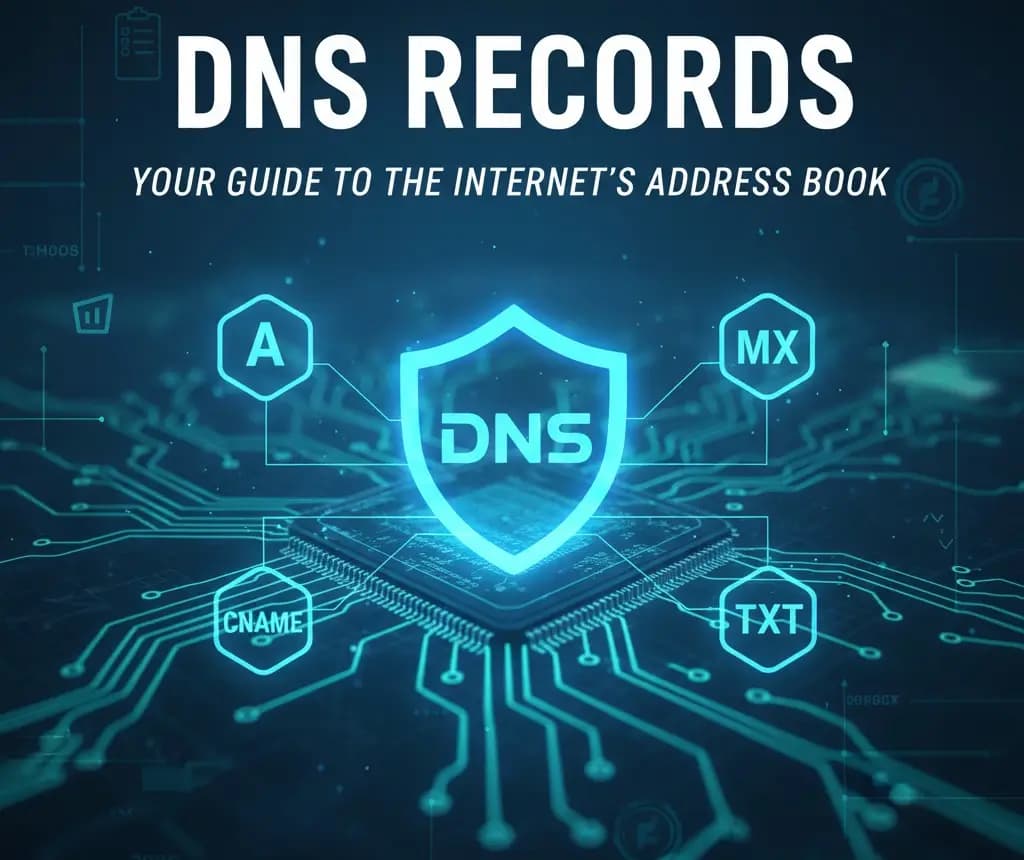DNS Records Explained: A Simple Beginner’s Guide to Domains, Nameservers, and Email Routing
If you’ve ever felt lost when someone mentioned “DNS,” you’re not alone. This guide explains DNS records for beginners in plain English with easy analogies, simple examples, and practical steps you can follow today. Understanding DNS helps with website launches, email routing, and troubleshooting outages. Let’s make it click.
First Principles: IP Addresses and Domain Names
Before DNS, there are IP addresses: unique numbers that identify devices on the internet. Examples include IPv4 like 93.184.216.34 and IPv6 like 2606:2800:220:1:248:1893:25c8:1946. Computers use IPs; people prefer names such as example.com. DNS (Domain Name System) connects the two so you can type a name instead of memorizing numbers.
A domain name has parts: the Top-Level Domain (TLD) like .com, the Second-Level Domain (SLD) like example in example.com, and subdomains like www.example.com or blog.example.com. For an official TLD list, see IANA.
DNS in Plain English
Think of DNS as the internet’s phonebook. You ask, “Where is example.com?” DNS finds and returns the correct IP address, quietly, in milliseconds. Every website visit, email, and app sign-in relies on DNS. When DNS is misconfigured, services can appear “down” even if the server itself is fine. For a formal intro, see ICANN.
DNS Records Explained: What They Are and Where They Live
A DNS record is a single instruction that maps a name (like www.example.com) to useful data (an IP address, mail server, text policy, etc.). A DNS zone is the “space” that holds all records for your domain — think of it as your domain’s settings folder. The zone file is the document or database storing those records. These records live on authoritative nameservers, the official sources of truth for your domain.
Understanding Different Types of DNS Servers (Key Players)
Recursive resolver
The helper that performs lookups for you, like a concierge. Often run by your ISP, company, or public services such as 1.1.1.1 or 8.8.8.8.
Root name servers
The main switchboard at the top of DNS. They don’t have your site’s IP but know where to send the next question. See IANA Root Servers.
TLD name servers
Handle Top-Level Domains (like .com, .org) and direct queries to the correct domain’s authoritative servers.
Authoritative name servers
The final answer. They store your domain’s actual DNS records and reply with the authoritative data.
DNS Resolution Process Explained (From Name to IP)
Here’s what happens when you type example.com and press Enter: your device asks a recursive resolver; if the resolver has no cached answer it asks a Root server, which points to the .com TLD servers; the TLD servers point to example.com’s authoritative nameservers; the resolver asks them for the A or AAAA record; the resolver gets an IP, caches it, and your browser connects.
Diagram: You → Resolver → Root → TLD → Authoritative → IP → You
Example question and answer: “What’s the IP for example.com?” Answer: 93.184.216.34. Your browser connects to that IP and loads the site.
Caching and TTL: Why Changes Take Time
Caching keeps DNS fast. To understand how modern systems like web apps and databases speed up performance using in-memory data storage, check out our detailed guide on Redis for Caching. Once an answer is known, it’s remembered for a while; that time is the TTL (Time To Live), measured in seconds. Caching occurs in your browser, your device/OS, and the recursive resolver. Short TTLs (60–300 seconds) allow quicker changes but increase query volume. Long TTLs (3600+ seconds) improve performance but slow updates. Tip: lower TTL a day before a migration, then raise it after the change.
DNS Record Types Explained (With Plain-English Examples)
A record
Points a name to an IPv4 address. Example: example.com → 93.184.216.34.
AAAA record
Points a name to an IPv6 address. Example: example.com → 2606:2800:220:1:248:1893:25c8:1946.
CNAME record
Makes one name an alias of another name (a shortcut). Example: www.example.com → example.com or images.example.com → cdn.provider.net. Note: don’t mix a CNAME with other records at the same name; the root name (e.g., example.com) usually shouldn’t be a CNAME. Some providers offer ALIAS/ANAME or “CNAME flattening.”
MX record
Tells the world which mail servers receive email for your domain. Example: example.com → 10 mail1.example.com, 20 mail2.example.com (lower number is tried first).
NS record
Lists the authoritative nameservers for your zone. Example: example.com → ns1.provider.net, ns2.provider.net. NS records are crucial for delegation.
SOA record
“Start of Authority” contains admin info for the zone: primary nameserver, contact, and timing fields that help secondaries stay in sync.
TXT record
A flexible text field used for verification and email security. Common uses include SPF (who is allowed to send mail), DKIM (signing keys), and DMARC (policy for failed checks). Plain-English DMARC: “If mail pretending to be from my domain fails checks, quarantine or reject it, and send me a report.”
PTR record
Reverse lookup mapping an IP back to a hostname (reverse DNS). Usually managed by the IP owner (ISP or cloud provider); important for email reputation.
SRV record
Tells clients where a service lives (host and port). Example: _sip._tcp.example.com → sipserver.example.com port 5060.
CAA record
Restricts which Certificate Authorities can issue TLS certificates for your domain — useful for limiting unauthorized cert issuance.
Wildcard record
Matches undefined subdomains (for example, *.example.com) and can act as a “catch-all.” Use with care to avoid unexpected matches.
For technical specs see RFC 1035: RFC 1035.
How Delegation Works (A Friendly Example)
You can hand control of a subdomain to someone else by adding NS records for that subdomain — this is delegation. Example: you run example.com but want a support portal managed by a helpdesk provider. In the example.com zone, add NS records for support.example.com pointing to the provider’s nameservers (e.g., ns1.helpdesk.net, ns2.helpdesk.net). The provider then manages records under support.example.com independently.
DNS Management Best Practices for Beginners
Choose where you manage DNS: your registrar’s panel or a dedicated DNS hosting provider (dedicated providers often offer better performance and Anycast). Use sensible TTLs: 300 seconds for records you might change and 3600+ for stable records. Plan changes: lower TTL a day in advance, make the change, verify, then raise the TTL. Keep a simple change log (date, what changed, who changed it). Favor CNAMEs for subdomains that point to platforms (SaaS, CDNs) to ease migrations. For the root name, use A/AAAA or your provider’s ALIAS/ANAME/CNAME-flattening if available.
How to Add or Update DNS Records (Step by Step)
Open your DNS manager (registrar or DNS provider). Select your domain/zone. Add a record by filling these fields: the Name (host) — use @ for the root or www for www.example.com; the Type (A, AAAA, CNAME, MX, etc.); the Value (IP, hostname, or text); and the TTL (a safe default is 300 seconds). Save and wait for caches to refresh; propagation can take minutes to hours depending on TTLs and caches.
Looking Up DNS Records and Interpreting Results
Common command-line tools include dig (macOS/Linux; Windows via BIND tools) and nslookup (built in on most OSes). Examples:
dig A example.com +short
dig AAAA example.com +short
dig MX example.com +short
dig NS example.com +short
dig TXT example.com +short
dig -x 93.184.216.34 +short
nslookup -type=MX example.com
nslookup -type=TXT example.com
Typical output shows the Name, Type (A, AAAA, MX, etc.), the Data (IP, hostname, or text), and the TTL. Online tools also show records and DNS propagation across regions for quick checks.
DNS Propagation Issues: Why You See Old Data
Because of caching, different places can show different answers for a while. Factors include existing TTLs, your DNS provider’s replication speed, and the behavior of public resolvers (8.8.8.8, 1.1.1.1). Most updates appear within minutes to a few hours. Quick tips: check from multiple resolvers (for example, dig @1.1.1.1 A yourdomain.com +short), verify you changed the correct zone (authoritative nameservers should match your dashboard), and wait for the TTL to expire if a region lags.
Common DNS Mistakes and Simple Fixes
Common pitfalls include CNAME conflicts (don’t place a CNAME and other records at the same name), pointing MX records to IPs instead of hostnames (MX targets must be hostnames that resolve to A/AAAA), and typos or incorrect trailing dots (some UIs require a trailing dot for fully qualified names). For email deliverability, publish SPF, DKIM, and DMARC and ensure reverse DNS (PTR) matches your mail host. If you run your own DNS, increment the SOA serial for secondaries to pick up changes. For delegated subdomains, make sure the child zone exists and answers authoritatively.
DNS Security in Brief
DNSSEC adds digital signatures to DNS data so clients can verify it hasn’t been tampered with; it ensures authenticity but does not encrypt DNS. To understand how encryption and secure communication actually work on the web, read our complete guide on HTTP vs HTTPS: Secure Web Protocols. Your registrar or DNS provider can help you enable DNSSEC. See ICANN DNSSEC overview. For email authentication: SPF (who can send), DKIM (cryptographic signatures), and DMARC (policy and reporting) work together to reduce spoofing and improve inbox placement.
Quick Reference: Plain-English Definitions
| DNS records | Instructions mapping names to IPs, mail servers, and policies. |
| Nameserver | Server that hosts your DNS zone and answers authoritatively. |
| A / AAAA | Map a name to an IPv4 / IPv6 address. |
| CNAME | Makes one name an alias of another name. |
| MX | Tells where to deliver email for the domain. |
| NS | Lists the official nameservers for your domain. |
| SOA | Admin and timing info for your zone. |
| TXT | Holds text such as SPF / DKIM / DMARC and verifications. |
| PTR | Reverse lookup from IP to name. |
| SRV | Where a service lives (host and port). |
| CAA | Which Certificate Authorities can issue certs for your domain. |
| Wildcard | Matches many subdomains with one rule. |
| TTL | How long answers are cached. |
| DNS propagation | The delay before everyone sees your change. |
Your 15-Minute Action Plan
Quick checks and fixes you can do right now. Replace yourdomain.com with your domain and update email addresses/selectors as needed.
dig NS yourdomain.com +short
dig MX yourdomain.com +short
dig A yourdomain.com +short
dig CNAME www.yourdomain.com +short
# Example DNS TXT entries to add or verify:
# SPF
v=spf1 include:yourmailer.example -all
# DMARC (add as a TXT at _dmarc.yourdomain.com)
v=DMARC1; p=quarantine; rua=mailto:dmarc@yourdomain.com
Set TTLs to 300 for records you might change and 3600 for stable ones. Document your setup: take screenshots and save record values for your team.
Ready to Take Control?
Open your DNS dashboard and make one improvement: add DMARC, fix a missing AAAA, or clean up an old CNAME. Verify with dig or an online tool and schedule a quick follow-up next week for nameserver cleanup and TTL tuning. Useful references: IANA Root Servers, ICANN’s Intro to DNS, RFC 1035, RFC 7208 (SPF), RFC 6376 (DKIM), RFC 7489 (DMARC).
FAQs
What is a domain name?
A domain name is a human-friendly label for an internet location. It includes a Top-Level Domain (TLD) such as .com, a Second-Level Domain (SLD) such as example, and optional subdomains like www.example.com. DNS translates domain names into IP addresses.
What is DNS and why does it matter?
DNS is the internet’s phonebook: it translates domain names into IP addresses so browsers, apps, and email can connect. It works in milliseconds and underpins website access, streaming, and email delivery.
What is a DNS record and what is a DNS zone?
A DNS record is a single data entry that maps a name to data (IP, mail server, text). A DNS zone is the portion of the DNS namespace you control for a domain where your records live.
Who are the main DNS servers and what do they do?
Key players are the recursive resolver (finds answers for clients and caches them), root name servers (point to TLD servers), TLD name servers (direct to authoritative servers for a domain), and authoritative name servers (the final source of truth for your zone).
How does the DNS resolution process work?
When you type a domain, a recursive resolver checks its cache. If needed, it asks a Root server, which points to the TLD servers. The TLD servers point to the domain’s authoritative servers, which return the A/AAAA record. The resolver caches the result and your browser connects using the IP.
What are A and AAAA records?
A records map a name to an IPv4 address. AAAA records map a name to an IPv6 address. Use both if your service supports IPv6.
What is a CNAME and how should I use it?
A CNAME makes one name an alias of another (for example, www.example.com → example.com). Don’t mix a CNAME with other records at the same name, and avoid CNAMEs at the root domain unless your provider supports ALIAS/ANAME or CNAME flattening.
What is an MX record and how does priority work?
MX records tell mail servers where to deliver email for your domain. Each MX has a priority value; lower numbers are tried first. If the top-priority server is unavailable, the next priority is used.
What are SPF, DKIM, and DMARC, and why do they matter for email?
SPF lists which servers can send mail for your domain. DKIM provides cryptographic signatures to verify messages. DMARC tells receivers what to do when SPF/DKIM checks fail and where to send reports. Together they reduce spoofing and improve inbox placement.
What is TTL and why does DNS caching matter?
TTL defines how long resolvers cache a record. Caching makes lookups fast, but changes you make won’t appear everywhere until caches expire. Shorter TTLs enable faster updates; longer TTLs improve performance.